
In this publication, we will explain what hybrid chatbots are, the advantages of using them, how to create your own hybrid chatbot, and how to use Imbee’s agent panel. We will explain everything step by step, without the need for programming skills, just by using our Botmaker.
What are hybrid chatbots?
Chatbots are friendly applications that simulate human conversations, either through voice or text. Hybrid bots are those that integrate guided flows to perform a transaction and allow for escalation to either natural language processing AI such as IBM’s Watson or human agents at any point in the conversation. Chatbots allow us to automate processes and optimize conversations with our customers.
What are the advantages of using a hybrid chatbot?
- 24/7 availability: Hybrid chatbots offer the possibility of continuous service in the guided flow section.
- Scalability: Regardless of the number of customers, as most queries will be answered by the bot, it is easier to maintain a reduced human customer service team, who will answer the more complex queries.
- Consistency: As most queries are similar, the chatbot can always respond to them in the same way.
- Ability to handle questions not considered in the flowchart: Once detected, they can be integrated into the bot’s flowchart and in the meantime, offer the possibility of escalating to an agent to avoid customer frustration.
- Real-time visibility: A human agent can monitor the interactions between the chatbot and the customer and intervene in case of friction at any time.
- Bidirectional transfer: At the moment the human agent feels that their intervention is no longer necessary, they can transfer the customer to the bot’s guided flow.
- Automatic routing: In case the customer’s query is related to a specific department, the bot can send the request to the appropriate support agents.
- Automatic ticket issuing: The chatbot is responsible for managing ticket creation and the order of customer service.
- Personalization: A human agent can adapt to a change in the conversation, change the tone, etc. Service personalization guarantees customer loyalty and the possibility of turning leads into customers.
- Lead generation: A hybrid chatbot gives more confidence because it conveys the feeling that the user has all options open, there is no way to end the interaction without resolving the reason for the query. This confidence that we generate enhances the possibility of turning leads into customers in a short time.
Creating hybrid chatbots and using Imbee’s agent panel
In the creation of hybrid chatbots, it is considered to escalate the customer’s questions to a human agent or an AI such as IBM’s Watson. In this article, we will explain how to connect with a human agent through our Botmaker and how to use the agent panel.
To show the step-by-step process, we will use a very simple example of a chatbot that is based on the following flowchart:
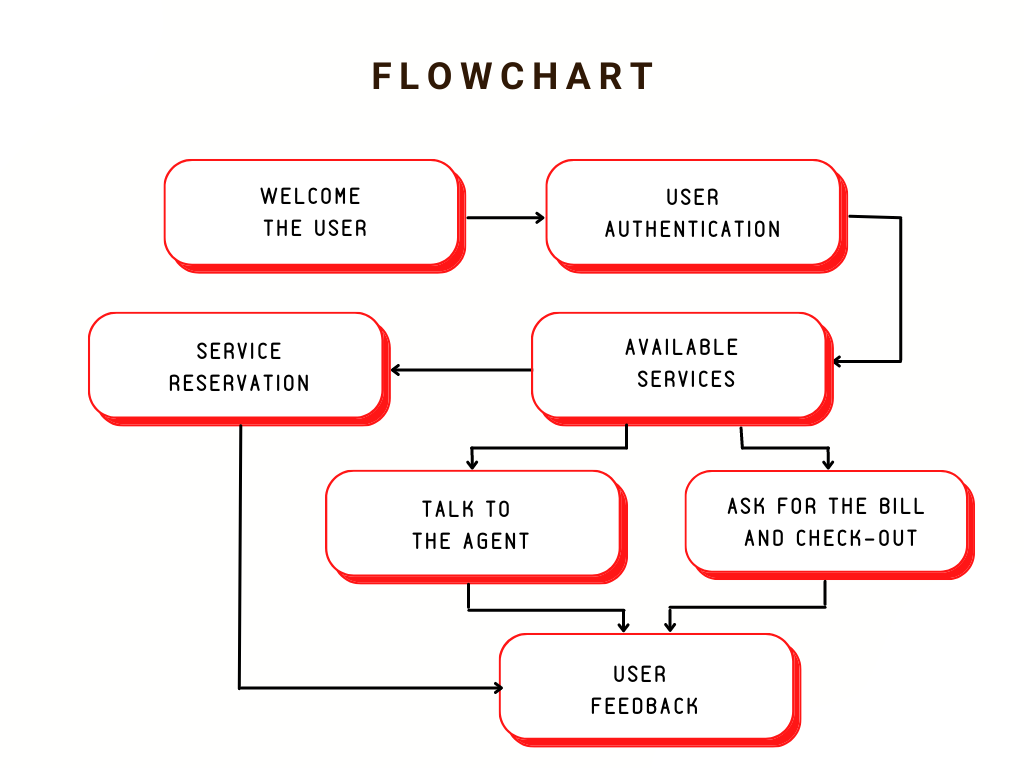
The first thing we advise you to do is to define what information can be useful to capture from the customer and when you will contact the agent. Now we will bring this flowchart to our Botmaker. Let’s start creating our chatbot!
The second thing we recommend, if you haven’t created your first bot yet, is to go to our article: how to make your own virtual assistant where we explain step by step how to make your own bot and follow it up to step number 6.
Next:
1. We will ask the user if they want to talk to an agent:
We can use the quickreply action. In the message field, we will place the question we want to ask the client: “Do you want to speak with an agent?”. Now, we will verify in our flow what the possible responses are, we will add them in a couple of buttons by clicking on: + Add button. Fill in the button label field with the first response: “Yes”. Click on the button again: + Add button and place the second response in button label: “No”.
2. Create an agent:
To create an agent, you need to go to the agent panel and create a new one in “Members management”.

By clicking on “Create member,” a form will open with the new agent’s data to fill in:
- User: Username for account access
- Password: Password for account access
- Email: Agent’s email
- First and Last Name: Agent’s information
- Alias: Visible name for the chat user while talking to the agent
- Language: Agent’s language
- Schedule: Time frame in which the agent responds to users
- Avatar: The image or logo displayed to the chat user representing the agent
- Capabilities: Assignment of agent’s capabilities in the board. It can be limited to responding to users or granted more control to create other agents, view statistics, or create message templates.
- Role: Agent’s category
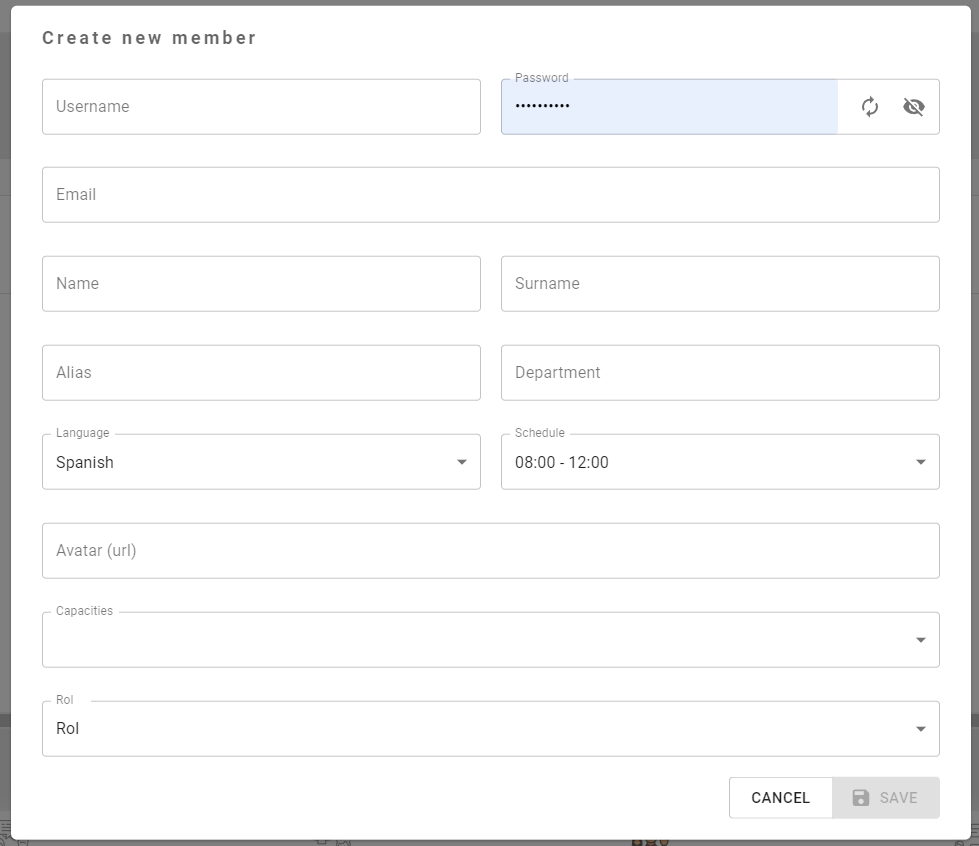
Agents Features
Depending on the assigned role, access to certain functionalities may be limited. These are the three agent categories:
- Manager: This category allows responding to user chats, viewing statistics, configuring templates, and creating or modifying other agents.
- Submanager: This role has the same characteristics as the manager, except for the requirement to select this agent in the “agent” step within the bot’s tree in botmaker.
- Agent (none): This category is assigned to agents who only respond to chats without access to statistics or other board functions.
Managers can assign different capabilities to agents, regardless of the role. These capabilities include:
- Member management: Creating, editing, and deactivating agents.
- General configurations: Access to basic functions related to chatting with users, such as accepting conversations and responding to them, or internal chat among agents.
- Message templates configurations: Creation and editing of response templates to streamline user responses.
- Statistics: Statistics related to managed conversations, agent performance, and unanswered conversation timeouts.
3. Connecting with agents
To connect with agents, we return to our bot by clicking on the first button in our navigation bar “Bots”. Then, click on the edit button to continue editing the bot we were creating.
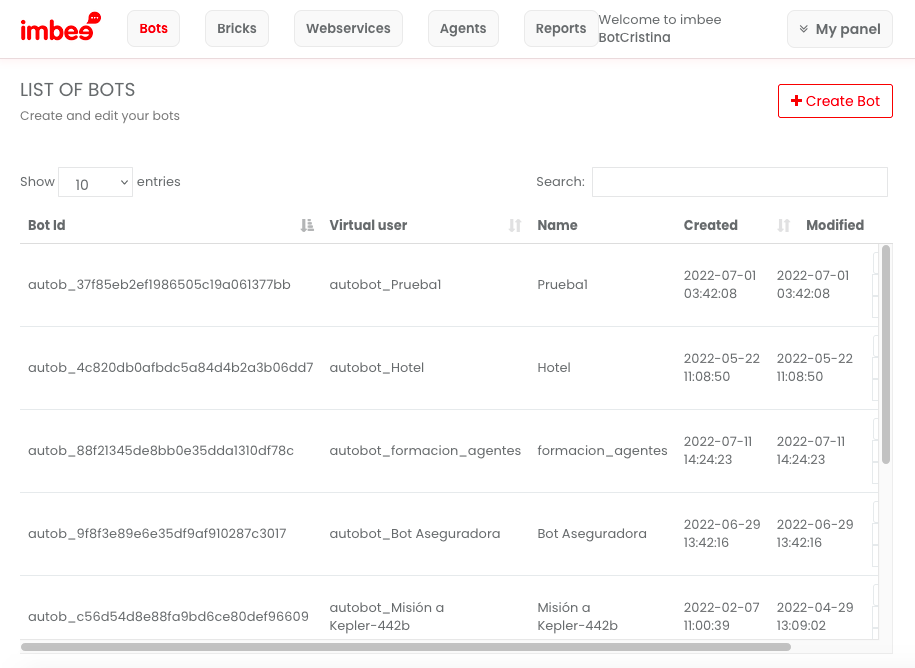
Next, we add a new box and assign it the action: “Talk with Agent”.
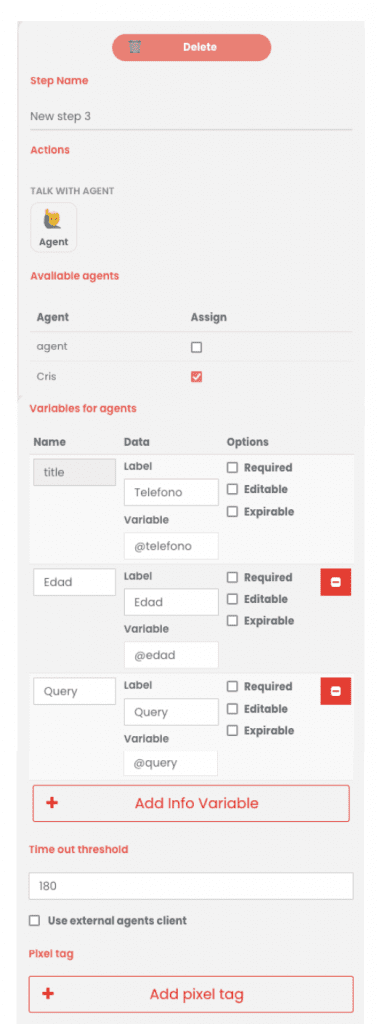
In the information regarding the step, we can see the agents we have created and assign them to the project. We also have access to all variables with the client’s information collected, such as the one related to the client’s concern in this example, their age. We can even define waiting times with a waiting time threshold. After that time, it will no longer be possible for an agent to contact the client, and a message will be sent to the latter asking them to try again.
4. Complete the workflow
To finish what we need to do on the bot platform, we must create a couple of boxes with the action: basic text. In the case that the client has been assisted by the agent, the user will be notified that the conversation with the agent has ended, or if an agent has not been able to assist them in 3 minutes, a message will be sent explaining that all agents are busy, and they should try again later.
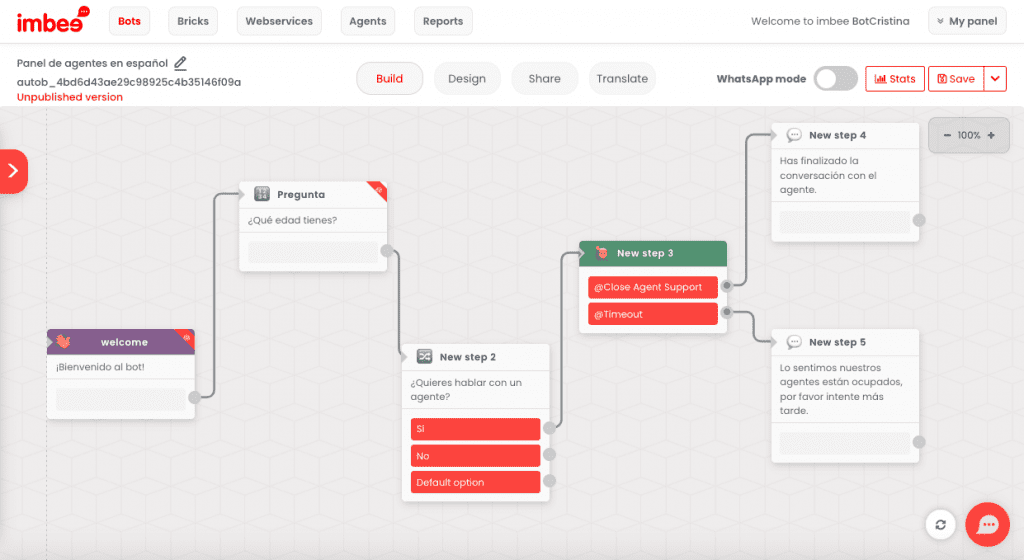
5. Log in
Now, we have to log in with our agent credentials in the agent panel at the following address: agents.imbee.me. If you have not created your agent account yet, our experts can help you.
6. How to use the agents board
In the agent panel, we will see the following screen:
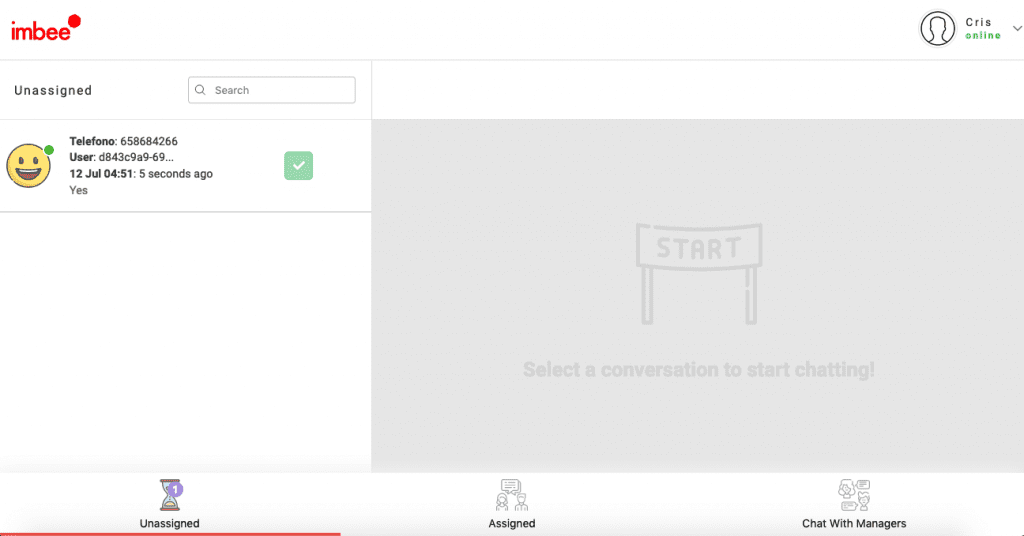
On the left, we can see the list of clients on hold. In this case, we only have 1 client who hasn’t been assigned yet. As time passes without being attended to, the client’s emoticon will change from a happy face to a sad face and finally to a disgruntled one. After 3 minutes, the client will disappear from the panel and return to the bot flow where they will receive a message notifying them that the agents are busy and to try again later.
Next to the emoticon, we can see the name of the variable (in this case, the phone number), the user who is a cookie, and the date and time the client requested to communicate with an agent. At the bottom, we can see that the agent also has an icon to view the clients assigned to them and another one to chat with the managers.
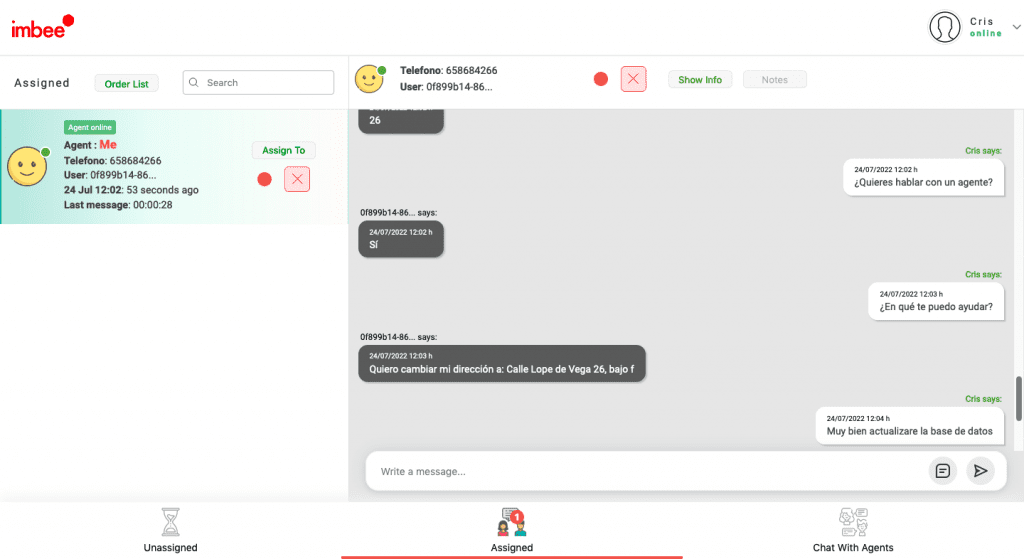
Once we are assigned a client, we can see all the information collected about them, including notes from us or other colleagues about their particular case (a button at the top).
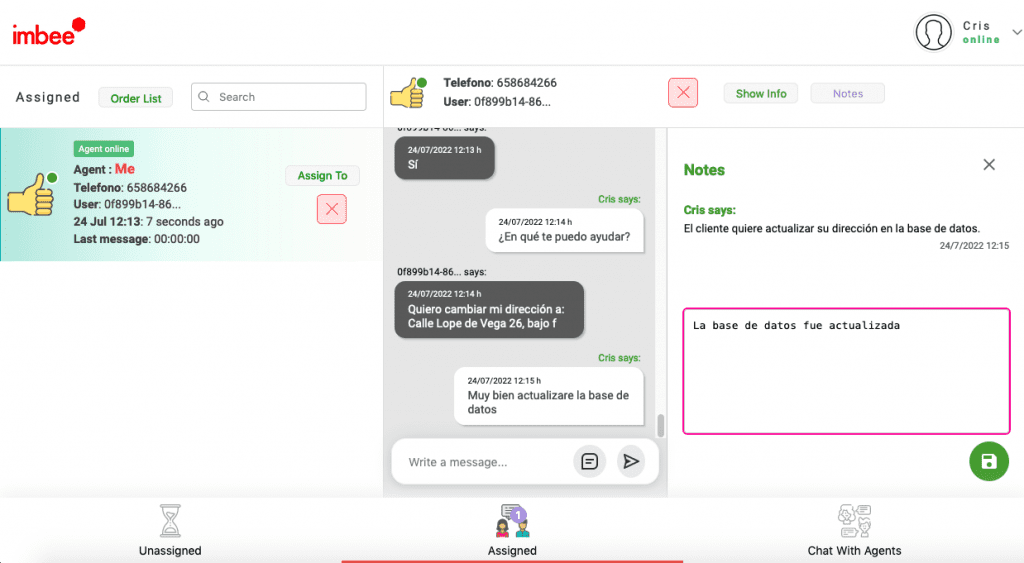
Most importantly, we can chat with the client to assist them with their needs. Each time we respond to the client, the emoticon changes from a face to a thumbs-up emoticon. Finally, when the consultation is satisfied, we say goodbye and close the window, and the client will be sent to the regular bot flow and will see a message indicating that they are no longer chatting with an agent.
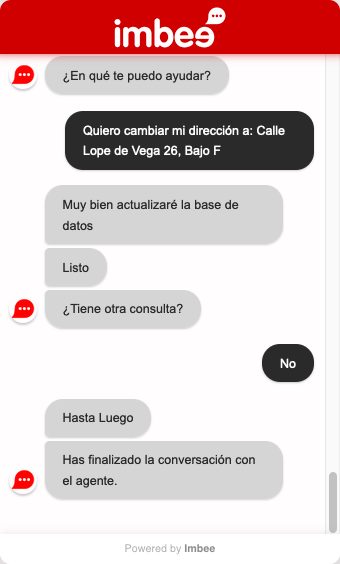
7. Suggestions and reminders for creating our hybrid chatbot and making the most of the agent panel:
- Before creating the hybrid chatbot, it is a good idea to make a general flow diagram to define the moment when the user can escalate to a human agent. The diagrams will help you define and automate the processes in the chatbot.
- To make the experience more personalized for clients, it is important that agents save notes about the interaction with each client.
- Take advantage of the manager’s benefits to create introduction, conversation, and closing templates, measure their effectiveness, and optimize them.
- Defining the channels that will be used to communicate with clients is very important. Will you use text messages, WhatsApp, your own app, or any other channel?
- Analyze the type of chatbot that suits you. Perhaps a pure strategy of guided flows would be enough. We advise you to contact our experts who can advise you on the commercial strategy that would benefit your business the most.
- Remember to always save changes in the flow. Just click on the save button located in the upper right.
- In this type of chatbot, it is even more important to establish KPIs to measure the effectiveness of the strategies, improve the flow, and the user experience.
We did it!
We created our own chatbot, created an agent, helped a client, and discovered the advantages of applying hybrid chatbots 🙌😄. We hope you have seen how easy it is to create a hybrid chatbot and operate it with our agent panel.
To learn more about how to include chatbots in your commercial strategy, contact us through our website, and our specialists will advise you.